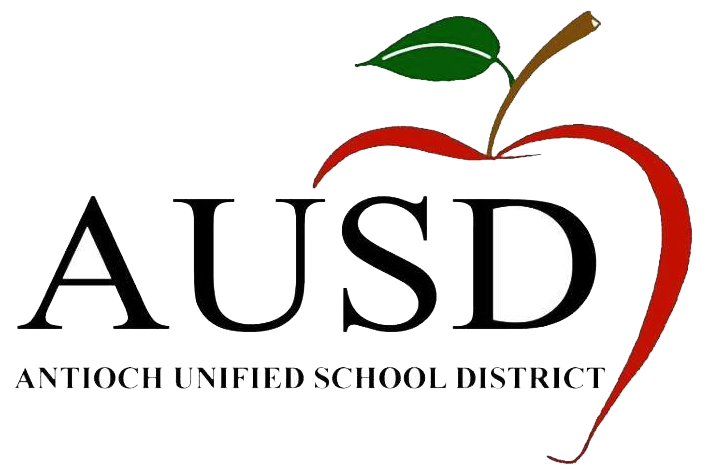ParentSquare Tips for Staff
Frequently Asked Questions
ParentSquare Pitfall | Why it doesn’t work | What to do instead |
Attaching a pdf | PDFs are a pain, usually not ADA compliant, and sometimes impossible to view on a phone. | Type what you want to say directly in the body of your post or message. |
“Commenting” instead of “replying” on a post. | Parents won’t see what you wrote if you comment under their question on a post. | Make sure to click the “reply” button under their comment and type in the “reply” box so they can see your answer. |
Typing in ALL CAPS | People with visual impairments will hear this as an acronym, which is super annoying. | Use bold, underlining, italics, different color fonts, or larger text to emphasize your points. (Just make sure to use darker colors that are easily read) |
Including a .jpg with words in it (flier) | Fliers are so 2010. They’re meant to be printed on paper, not read on a tiny phone screen. Plus, they’re not ADA-compliant. | Type (or copy & paste) the information directly in the body of your post. Insert a picture or graphic with no more than 5 words. |
Adding a QR code to your post | QR codes bridge the gap between the real world and the internet. You can’t scan a QR code that’s displayed on your phone. | Use a good old-fashion link. Make sure to name the link to indicate it’s destination, rather than making the entire URL visible to the reader. |
Not including alt text for images | People with visual impairments won’t know what you posted. | When you add an image, click the “i” in the drop-down box to add a sentence briefly describing what’s happening in the photo. |
Failing to use all the available tools | Post Add-ons like “RSVP,” “Forms,” “Ask for Items,” and “Request Volunteers” are there to make your job easier. | ParentSquare has lots of great tools, so use them! |
Asking for a student or parent’s name, grade and class in Forms | ParentSquare already knows this information and includes in it your spreadsheet. No need to ask twice! | Use ParentSquare forms instead of Google Forms to make it easier for parents. Fewer questions and more convenient. Learn more about forms and permission slips here. |
Not adding events to your calendar | Adding events to the calendar makes it easy for parents to see what’s coming up. You can also include RSVP and automatic reminders so they don’t forget! | For school-wide events, ask your school secretary to add it to the school’s calendar. For classroom or private events, use the “Calendar Entry” in Post Add-ons. You can also link it to your Google Calendar, if you have one. Learn how to link your Google Calendar in ParentSquare. |
Over-communication | When parents are bombarded with too many messages, they start to tune out and end up missing important information. | Create a regular cadence for classroom communications – once a week or once a month, with all the important updates for your class. Use “Messages” to communicate with individual parents about their child’s achievements. |
Set Preferences
Click your name in the top right to set your notification and language preferences.
Get Photos & Files
Click ‘Photos & Files’ in sidebar to access pictures, forms, and documents that have been shared with you.
Join a Group
Click ‘Groups’ in the sidebar to join a group or committee at your school to participate or to stay up-to-date.
Appreciate Posts
Click ‘Appreciate’ in your email/app or website to thank a teacher or staff member for a post.
Comment or Reply
Click ‘Comment’ in app or website to privately ask a question about the post that your teacher or school sent.
Get in Touch
Click ‘Messages’ in the sidebar to privately get in touch with staff.
Participate
Click ‘Sign Ups & RSVPs’ in the sidebar to see available opportunities. Click bell on top to check your commitments.
Find People
Click ‘Directory’ in the sidebar to find contact information for school staff.
Download App
It’s easy to stay in the loop with the ParentSquare app. Download it now for iOS or Android devices.